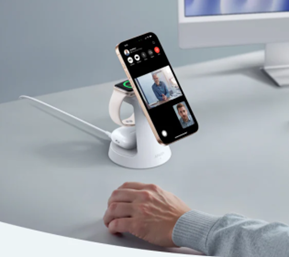The reasons for the appearance of the black screen in the Windows 10 system ... and the ways to repair it
One of the worst problems you can face on your Windows 10 device is the appearance of the black screen, as it appears suddenly and you will not get a mistake or message that gives you an idea of the place of starting and fixing errors.
The appearance of the black screen is a result of several reasons, including the following:
It will together we will review a set of steps to help you explore the defect and fix the black screen problem on your device.
1- إذا ظهرت شاشة سوداء أثناء عملية تثبيت النظام
If a black screen appears during the installation process, based on the hardware specifications of your device and the data on it, the operating system may continue to work in the background.Sometimes it may take several hours to complete the process.
The best thing you can do in this position is to wait but if the waiting 3 to 6 hours is likely to have a problem with a problem.
If the installation process is not done, you should try to turn off your device completely.You can force your computer to stop by pressing the power button for 10 seconds or until it is turned off.
Then make sure to separate all unnecessary peripherals, including external storage units, printer, gaming control device, network cable and secondary display.Leave the device connected to the basics only: the keyboard, mouse and screen.
Then wait for at least 60 seconds and restore the power cable.Do not re -connect any of the peripheral devices and then turn on the device.
If you are still facing a problem, try installing Windows 10 through a bootable USB Flash Drive.

2- إذا ظهرت شاشة سوداء قبل تسجيل الدخول إلى نظام ويندوز 10
If the black screen appears on your computer before logging in to Windows 10, you can do the following procedures:
First: Try to alert the screen through a keyboard
Often the black screen can appear in Windows 10 due to the display only, so the display can be activated by pressing the Windows+Ctrl+Shift+B at the same time.In the event that you use a tablet device, press the upload and lowering the sound level at the same time three times within two seconds. If Windows responds, you will hear a short alert sound and the screen will flash or become dim while the system tries to update the screen.
Second: Check the connections
The black screen error may appear due to a problem with computer connections with the display.Here are some procedures that you can try:
إذا كنت تستخدم جهاز كمبيوتر مكتبي:
إذا كنت تستخدم جهاز كمبيوتر محمول:
إذا كنت تستخدم أجهزة عرض متعددة:
If the computer does not discover the display screen, you can try to use a keyboard shortcut on the Windows+ P, then press the PP button again and then press Enter.You will need to repeat these steps several times to move between all screen options as in the following image.
Third: Removing or updating antivirus programs from other sides
It has been known for some viruses protection programs provided by external parties that they cause black screens.While removing the program does not remove protection from your device.Windows 10 virus protection program known as Windows Defender will intervene if any other virus protection program does not run.
Fourth: Make sure whether the Windows 10 operating system supports Video Card video card on your computer.
Fifth: Run your device in Safe Mode to investigate and fix the black screen problem defect it
You can run the computer in safe mode in several ways, but in this case you can do the following:
قم بتشغيل جهاز الكمبيوتر الخاص بك وعند الوصول إلى شاشة تسجيل الدخول، اضغط على المفتاحShift أثناء الضغط على زر التشغيل وحدد إعادة تشغيل Restart.
Did you not see anything on the screen because of the black screen?Restart the computer several times until the device starts running the automatic environment automatic repair stage, then do the following:
Once the computer is in safe mode, you can try the steps to explore and fix errors.