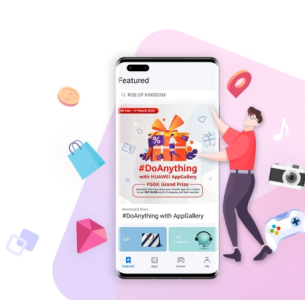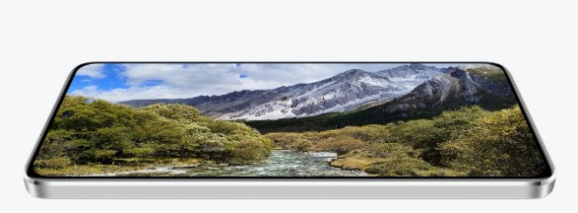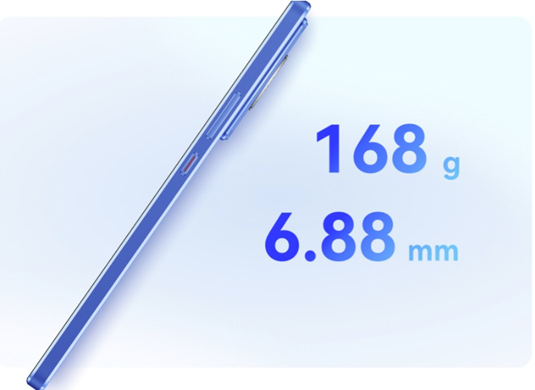How to download data from Samsung Klaud in computer or phone easily
Samsung has previously announced significant changes to its Samsung Cloud service by removing some features and permanently deleting all data, and will remove these features for users in two phases.
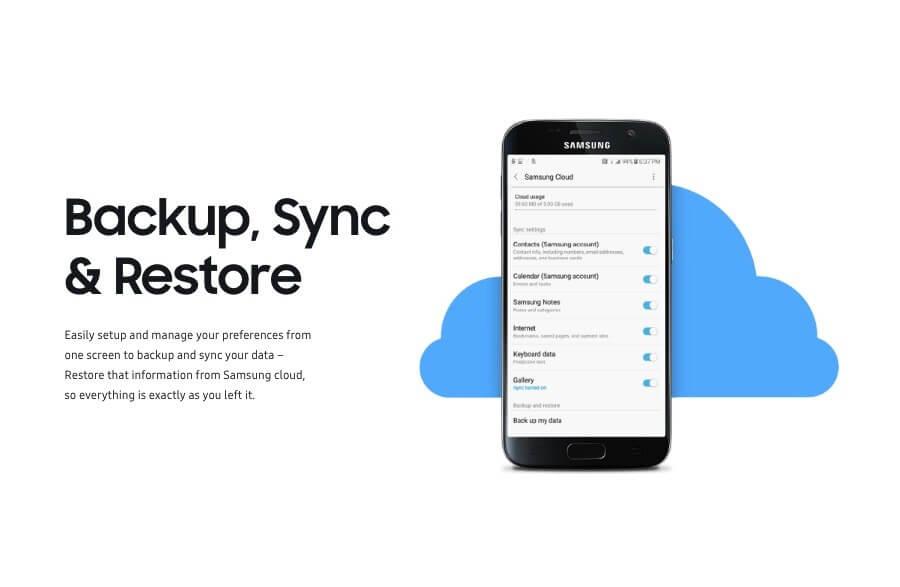
It provided users with the ability to transfer their data to Microsoft's OneDrive service for free without having to download it to another device first, but nevertheless if you miss the opportunity to transfer your data, you can still download it to your computer or any other Samsung phone Until next June 30th, just make sure to download your data by this time, as after this date Samsung will permanently delete all data.
Here is how to easily download data from Samsung Cloud to your computer or phone:
First: How to download data from Samsung Cloud to your phone or tablet:
There are two ways to save the data in your account in the Samsung Cloud service to your phone or tablet:
Method 1:
Method 2:
Note: A bar will appear in the notification center informing you of the progress of the download process, and remember that you must have enough storage space in your phone to save data , In addition to making sure that the download is not canceled for any reason, because in this case all the downloaded files will be deleted and you will need to restart the process again from the beginning.
Second: How to download your data in the Samsung Cloud service to the computer:
The other way to save your data in the Samsung Cloud service is to download it to the computer, as this will be the best option if you have a lot of data in the service and you do not You want to use up the storage space in your phone, then later you can transfer the downloaded files to a USB storage device or any other cloud service, and you can access your files by logging in to the service via a web browser, or by installing the Samsung Gallery app version for Windows 10 PC .