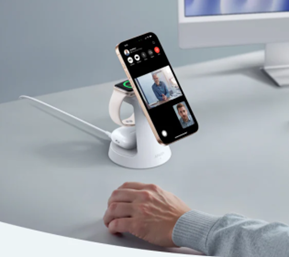How to change the way the keys respond on the iPad external keyboard
Starting with the release of iPadOS 13.4, Apple increased its support for keyboards in iPad tablets by allowing users to remap certain keys to perform different functions.
This capability is especially useful if you use an external iPad keyboard, because the layout of the external keyboards may be different from the smart keyboards developed by Apple, but even if you have an external keyboard or use Apple's Magic Keyboard with the iPad Pro These settings can still be useful.
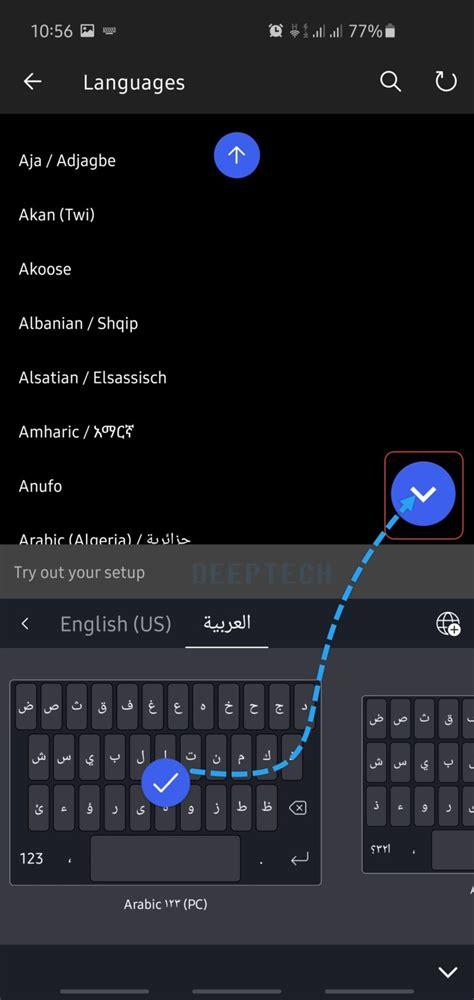
For example, Apple's Magic Keyboard for iPad Air (4th generation) and iPad Pro 11 (2nd generation) does not have an Escape key, but you can reassign this function to any other key you choose on the keyboard.

The standalone Apple Magic Keyboard also doesn't have a Globe key for accessing alternate keyboard layouts and emojis, but you can reassign this functionality to another key as well.
So today we're going to show you how to change the way the keys respond on the iPad external keyboard:
Note: Before proceeding to reset the keys, make sure that the keyboard is connected to the iPad, then follow these steps:
Note: If you need to use the virtual keyboard on the iPad screen to do things like use dictation, tap the arrow at the bottom of the keyboard, then tap and hold the icon in the lower right corner of the screen, to hide the keyboard Again, tap the switch in the lower right corner of the screen.