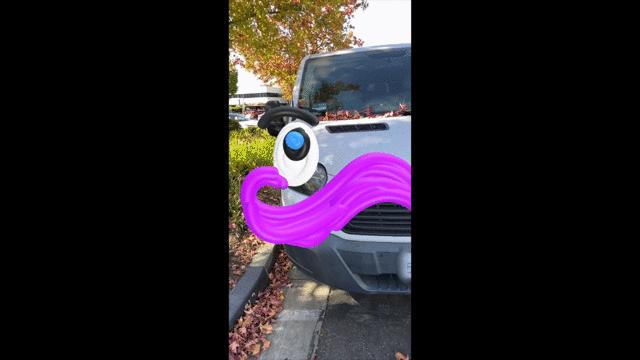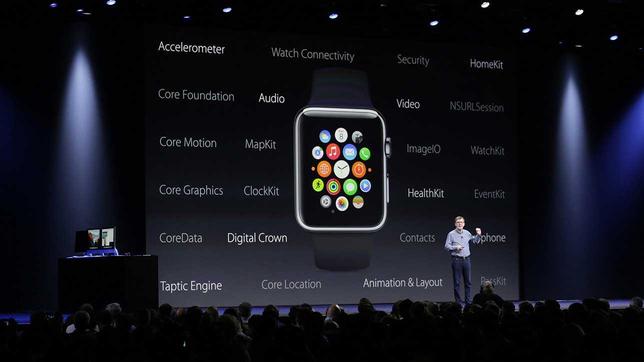Sharing Google Photos from inside or outside Google services
There are two ways that you can follow for the Google Photos Albums albums, the first method is the direct in the event that you want these albums with other users who depend on Google services, while the second method is in case you want pictures and albums with users who do not depend onGoogle services, and in this article we will talk about the two methods in detail.
How to direct Google images directly
The web page
You can directly through the web newspaper or through the smartphone application, which we will learn later, and the two ways are appropriate for direct albums with other users who depend on Google services.
اقرأ أيضًا: الدليل الكامل لكيفية نقل صور ومقاطع فيديو فيسبوك إلى تطبيق صور جوجل
Open the Google Photos page on the browser you want to use and to be the Google Chrome browser, after the page is opened, click on the Albums tab from the list on the left, move the mouse arrow stood on the album you want to share and click on the three points icon, and fromList that will appear, click on Share Album.
There is also a second way by clicking on the Albums tab in the list on the left, then choosing the album you want to share and then click on the Share icon from the top right of the page.
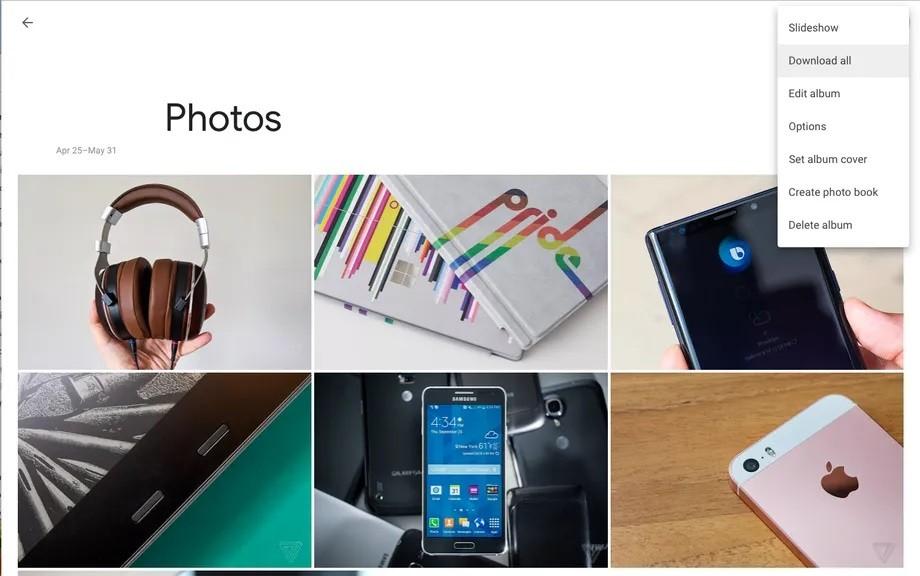
Google photo albums via the phone application
As for if you want a Google images through the smartphone application either on Android or iOS, open the application and then click on the LibRary icon from the list below, then choose the album you want to share and then click on Share.
No with users outside Google services
Via the web page
Let us assume that you want the images with any of the users who do not rely on Google services or want to send these images via email messages for example, here the steps are more complicated, but they are not difficult they just need to know the steps necessary for that.
اقرأ أيضًا: حفظ الصور من Gmail إلى Photos مباشرة عبر خاصية حفظ الصور الجديدة في بريد جوجل
Open the web page for Google Photo Services, and then click on the album you want to share, either by clicking on the album itself on the home page or clicking on its name on the list on the left, and then click on the three -day -right icon icon at the right of the screenClick on Download All to download the album in the form of a Zip file that includes the album's photos that you downloaded.
You can also download more than one album or all albums through the Google Takeout feature that exports the data from your Google account.
To do this, go to the download you data page for your account, and from the page that will appear, click on the Deslect All as the page selects all data automatically, and here we want to download the pictures only, so scroll down to the Google Photos section and then click onThe box in front of it to choose it.
After you click on the All Photo ALBOMS Inclouded button and then press again, then click on the boxes in front of the albums you want to download, but if you want to download all albums, do not click on Deslect All All.
In the data part on how to download the images, click on Multiple Formats, which means that each image will be downloaded in the same formula that it was uploaded to Google Pictures, while Metadata data will be downloaded in the form of the JSON file, after finishing, scroll down and then click on NextStep.
إقرأ أيضانصائح وطرق زيادة معدل FPS على الكمبيوتر من أجل تجربة ألعاب أفضل وأكثر سلاسة
اقرأ أيضًا: كيفية استعادة الصور المحذوفة من جوجل Photos عبر تطبيق الهواتف أو موقع الويب
In this step, you can choose how to receive the selected albums, where you can receive the file via a link on an email, or you can send it directly to services such as Dropbox, Drive, OneDrive or Box, and you can also choose to download it directly in the form of ZIP or TGZ and you canAlso defining the maximum size of these files.
Then click on Create Export and alert that this process may take time, according to Google, it may take to send you albums between hours to days, and when only one album tried it took only one minute, and after completion an email will be received that tells you that it isThe download has been completed with a link to download files, and in the event that you have chosen the files on any of the cloud storage services, you will be told to complete the delivery process through the message itself.
Through the smartphone application
Simply not you can download albums completely or all albums via the smartphone application, and you can of course use the Google Takeout feature via any browser on your phone, but the total download is not available through the application, and to circumvent this you can send the album photos to the email or Google Drive and then download it fromDuring either of them, a method that may not be the easiest but it performs the purpose.
اقرأ أيضًا: كيفية معرفة المساحة التخزينية في جوجل ومعرفة المساحات الفارغة المجانية المتبقية في حسابك
And to be able to use this method, open the Google Photos app and then click on the Library from the bottom and then press Albums, press the album you wantPictures inside the album.
Then click on the Share icon above the right of the screen, and from here you will either be able to send it via email to yourself or you can save it directly to any of the favorite cloud storage services and then download it later through it.