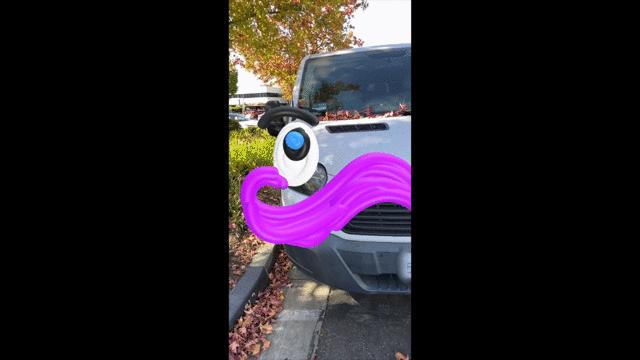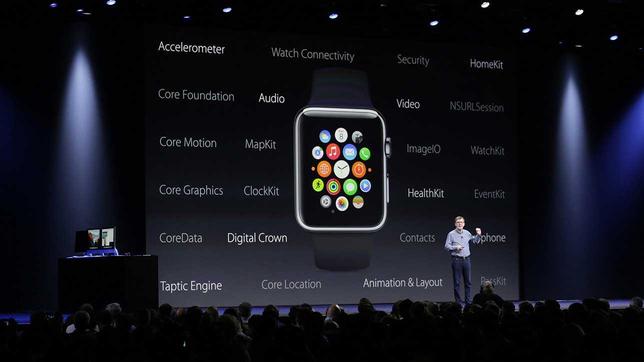How to update the PlayStation 5 controller
Sony sends continuous updates to the PlayStation 5 controller, and these updates aim to improve the arm's performance and solve problems that users face.
The company is also working to improve the joystick features through these updates, so you should install them as soon as they arrive.
How to install PlayStation 5 controller updates:
Your device must be connected to the Internet, as it will automatically check for updates.
You can't manually update the joystick, so just turn on the platform and watch the bottom of the screen.
If an update is available for your controller, you will see a message informing you of its availability, and you can install the update directly or after 24 hours.
Then connect the arm via its USB cable, because you cannot install the update wirelessly.
When you connect the arm via the cable, press the Update Now button.
Also read: 5 features that make the Opera GX browser the best for gamers
But if you hide or ignore this message for any reason, you won't be able to update your controller easily.

In order to restore the update message, you need a lot of complex steps that you should not take.
And you should wait for the message to come back to you automatically without any action from you.
Problems faced by the PS5 joystick:
Some users of the PlayStation 5 platform encountered problems with the joystick, and the most common problem is the automatic sliding of the joystick.
This issue causes your character to move in the game automatically without any input from you, and it appears to be an artefact of the arm.
Also read: How to get the PS VR Adapter for PS5 from Sony for free
This means that it may appear with some users and not with the other department, and it may appear immediately after the acquisition of the device or after a period of using it.
A group of users also filed a collective compensation lawsuit against the company because of this problem, which forces them to change the joystick and buy a new one.
The problem also appears with a lot of controllers and not just PS5 controllers, as they were very popular with Nintendo Switch controllers.
It also appeared with the Xbox Elite 2 controllers, so it's an old and very common problem.
You can fix the problem without replacing the joystick in some cases, but it depends on the cause of the problem.
Also read: How to search for the source of the image via phones
If the cause of the problem is the gathering of some dust under the control sticks, you can clean them using special cleaners to get rid of the problem completely.
But if the problem is caused by a manufacturing problem with the joystick, you need to replace it completely.