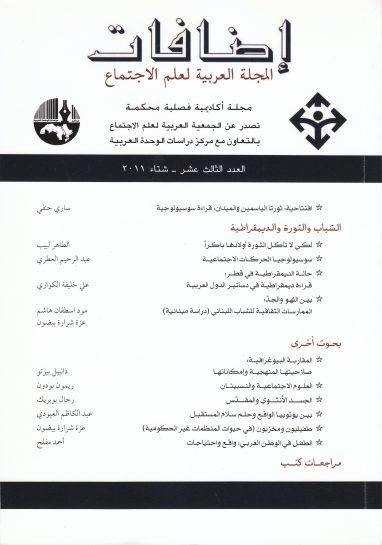How to prepare a VPN service in the iPhone
Apple facilitates the preparation of the VPN work that supports (L2TP, PPTP and IPSEC), and if you travel around the world and want the iPhone to think that it is still in your country, or a different country, the VPN network will help you to do so.
What is a VPN network?
It is a virtual private network that creates a direct connection from your computer to another network, some companies have an internal internet that can only be accessible while you are on the site.But VPN can create a safe connection by redirecting this site.
The virtual virtual network is often used when logging in to the general Wi -Fi network, where the network will direct your guidance to a different end point, so that you do not see that you use the public network.
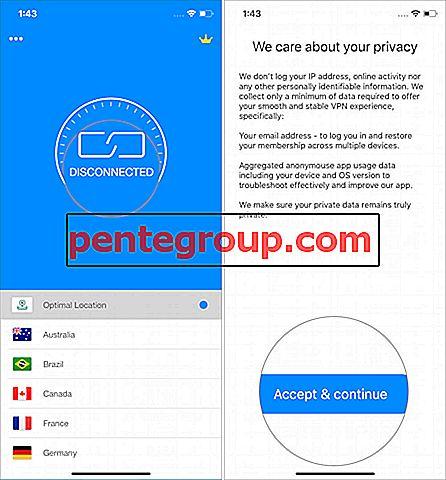
It is also used regularly to make the iPhone look like it is in a different place, and this is useful if you want to access regional services or content that is not available in the country in which it is currently located..
You can use the VPN service on the iPhone with ease, but you will need to choose the service first and install its application.We recommend using (Bulletvpn), where you will get a 92 percent discount if you buy it now.
You can also manually configure your VPN network, and to prepare it you will need preparation information before starting, such as: server, remote defined, user name, and password.If you do not have this information, ask this from the system official or technical support for your company, or contact your VPN service to help.
How to prepare a VPN service in iPhone phones:
The easiest way to prepare the work of the virtual private network service in the iPhone is through the provider of such a mentioned service above.Register in one of the great virtual private network services, install the relevant application on the iPhone, then open it and log in to your account.
After logging in, you will be asked to give permission to add VPN configuration to the iPhone, click your default network configuration automatically.
You will be required to enter the pass or (Touch ID) to give permission to change the VPN settings, enter the passcode or activate (Touch ID).
Once you enable the VPN service, you can select and connect it at any time without having to open the application again, where you can use the application to change the site and set other settings.
Upon completion of using the virtual private network, follow the previous instructions to turn it out.Do not forget to turn it out, especially if you are using a limited free plan.