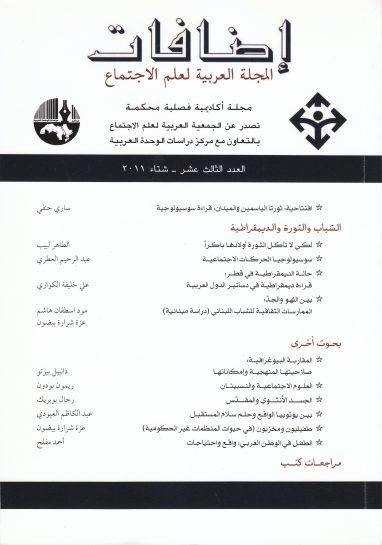How to find the IP address of an Internet router
Together - Under normal circumstances you wouldn't need to know the router's IP (Internet Protocol) address, but sometimes you might need the router's IP address to troubleshoot a network problem, to configure software, or to visit the router's settings panel in your browser.
Although finding your IP address is fairly easy, the process depends on the type of device you are using to find it, so let us help you with how to find it using Windows PC, Mac, iPhone and Android phones.
How to find the IP address of the router:
On a Windows device:
Right-click on the Windows icon at the bottom left of the screen and select Command Prompt.
Type in the command prompt window (IPCONFIG), and press Enter.
Find the "Default Gateway" section. The number listed in this section is the router's IP address.
With a Mac:
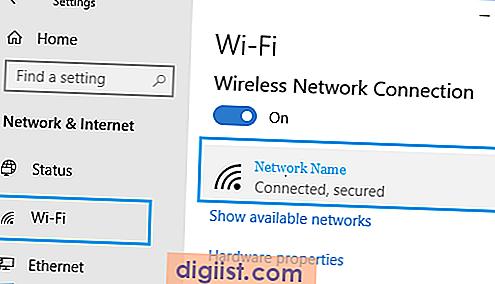
Click on the Apple icon at the top left of the screen and select System Preferences.
Click on the (Network) option.
In the menu on the left side of the window, choose your network and then click (Advanced Options) at the bottom right of the window.
Click (TCP/IP). You should see the address listed next to the (Router) box.
With an iPhone or iPad:
Click on (Settings), then click on (Wi-Fi).
On the Wi-Fi page, tap the Wi-Fi network you are connected to.
Scroll down the screen until you reach the (IPv4 address) section, the router's IP address will be listed next to the (Router) field.
With an Android phone:
Android phones usually do not have a built-in tool to find the IP address of the router.
Some Android models that work with custom interfaces, such as Samsung's One UI user interface on Galaxy phones, give you access to this information, but it's generally easier to find the address using another device, such as a laptop or desktop computer, or you can Install an app like Wi-Fi Analyzer, which can also view this information.