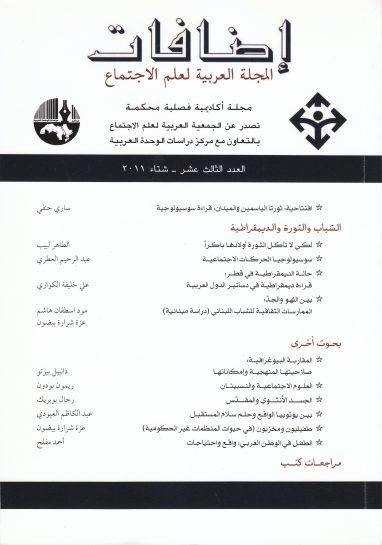How to customize the taskbar in Windows 11
The redesigned taskbar in Windows 11 brings many changes to improve performance. Microsoft installed it at the bottom of the screen. And it transformed the traditional Start menu with the configurable Live Tiles panel. But if you want to customize it to your liking, here's how to do it.
Customize the taskbar in Windows 11
Pin apps to the taskbar
There are several ways you can pin apps to the taskbar in Windows 11, including:

Also read: Convert websites into desktop applications
Remove apps from the taskbar
You can remove most apps from the taskbar in Windows 11. Just right-click on the icon and select the Remove from taskbar option.
There are four icons - search, task view, tools and chat - that cannot be removed. But it can be hidden. To do so, follow these steps:
Read also: How to change the default font size in Windows 11
You can also customize the taskbar corner icons by expanding the up arrow in the right corner of the taskbar next to the time, date, battery status, volume, and wireless network connection status icons.
These icons are meant to alert you when something needs to be done. Such as message notifications or when you need to restart the computer. And you can close it by right-clicking on the icon and selecting the Quit option.
Read also: Fix drag and drop problem in Windows 11