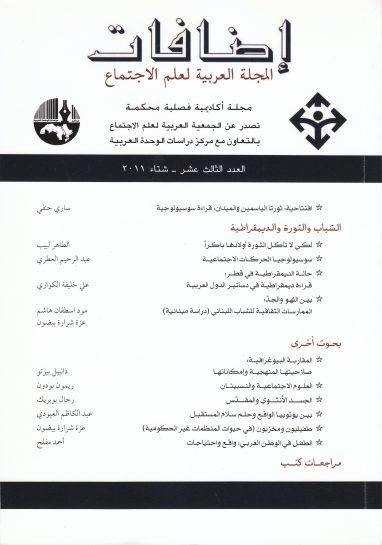Steps how to modify the username and password for the optical fiber modem
Telecom companies in the Kingdom provides many services to citizens linked to the Internet and citizens need to know how to change the username and password in the industrial fiber modem, and today, through my article, I will explain in detail how to modify the username and password for the optical fiber modem, where companies provide many services to citizens, services related to the Internet Through different models, it should be noted that the method of accessing the device settings varies according to the mode and companies that provide these services, and therefore many people are required to know how to modify the username and password for the optical fiber modem, and changing any data related to the modem is a security procedure to prevent penetration Some prefer to modify their networks to ensure that they will not be hacked by anyone, and through our article we will explain a way to change your username and password through Mobily.
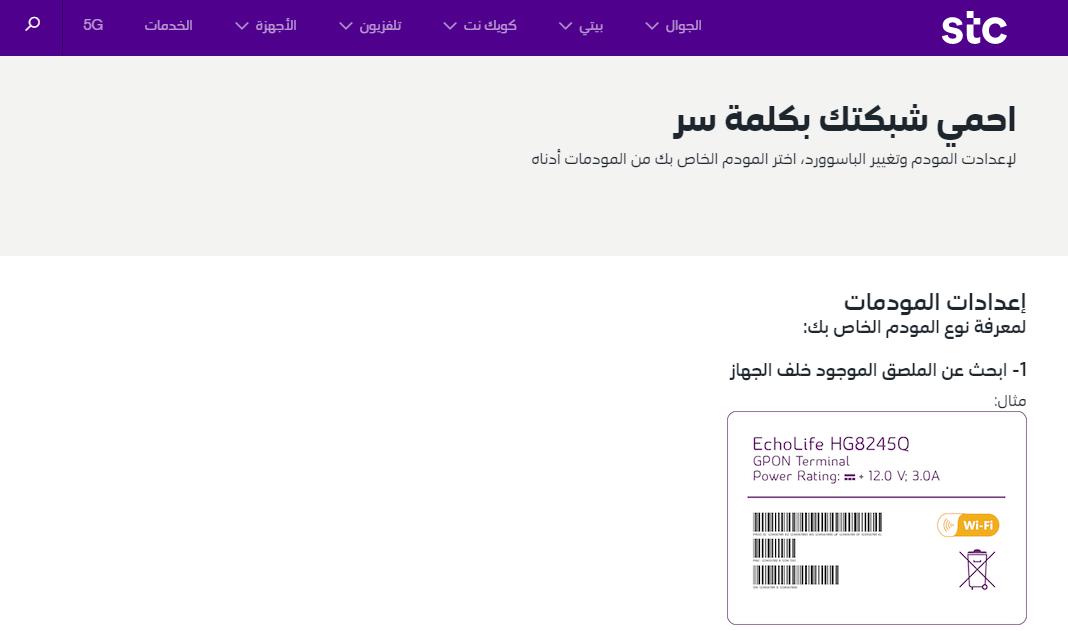
Username and password for the Mobily optical fiber modem:
In detail the steps to follow:
- أولاً؛ يجب عليك التأكد من أن جهازك متصل بالإنترنت قبل أن تتمكن من البدء في تعديل الإعدادات.
- بعد الانتقال إلى متصفح الإنترنت، أدخل الى الصفحة المتعلقة بإعدادات المودم.
- يجب كتابة اسم المستخدم الافتراضي في الحقل المخصص له، وهو “Telecomadmin”.
- قم كتابة كلمة المرور الافتراضية “admintelecom” في المربع الخاص بها.
- انقر فوق أيقونة wifi.
- انقر فوق خيار التكوين الأساسي لشبكة wifi.
- أدخل اسم مستخدم وكلمة مرور جديدين.
- بعد استكمال البيانات الجديدة اضغط على ايقونة “حفظ” لحفظ التغييرات.
Activate the username and password for a modem:
In the following steps, the owner of the modem can activate the username and password in the optical fiber modem:
- استخدم متصفح الإنترنت واكتب رقم IP المخصص للجهاز في مربع البحث للدخول إلى موقع المودم.
- ستدخل على الفور إلى صفحة الإعدادات، ثم انقر فوق خيارات الشبكة المتاحة ضمن القائمة الرئيسية.
- ثم ستجد قائمة جديدة أخرى بها العديد من الخيارات؛ انقر فوق WAN.
- انتقل الآن إلى نهاية الصفحة لإدخال بيانات المودم سواء كان اسم مستخدم أو كلمة مرور.
- في الخطوة الأخيرة، وبعد إكمال الخطوات أعلاه، انقر فوق زر “حفظ” في أسفل الصفحة.
Comments
اترك تعليقاًإلغاء الرد
your e-mail address will not be published.The mandatory fields are referred to as *