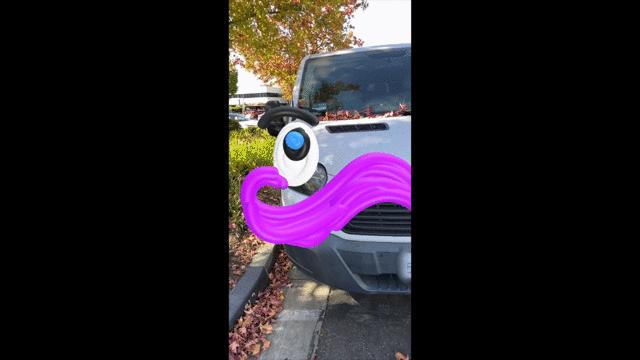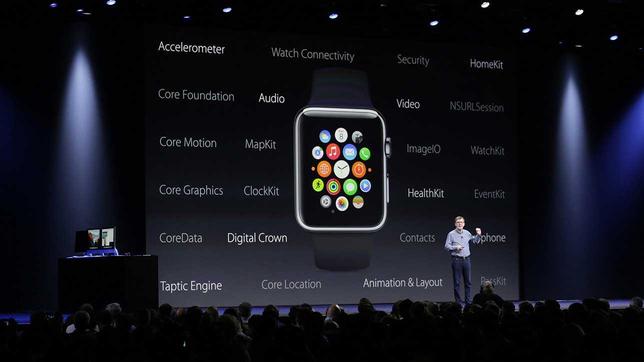5 tips to get the most out of ColorOS 6 on OPPO phones
Smartphone manufacturers customize user interfaces according to their desires, and almost every company offers its own user interface to offer many features to its customers, such as: One UI interface in Samsung phones, MIUI interface in Xiaomi phones, while Samsung phones adopt (Oppo) Oppo on the ColorOS interface that offers a premium experience.
Oppo launched at the end of last year the ColorOS 6 operating interface based on the Android 9 Pie operating system, which has become simpler, more user-friendly, and more efficient in design as it has been modified to fit full screens, and relies on quick gestures, as many It has advantages over artificial intelligence.
Here are 5 tips to help you improve your ColorOS 6 experience on OPPO phones:
1- Activating the Sidebar:
Activating the Smart Sidebar will help you navigate easier than ever before, as you can swipe from the side of the screen to find a selection of quick tools, including: Screen capture tool, screen capture, messages, calendar, and more.
You can also customize this sidebar by adding frequently used widgets and apps for easy navigation.
You can activate the Sidebar by following these steps:
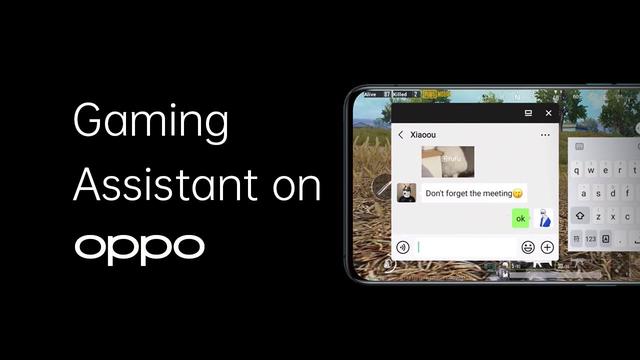
2- Navigation Gestures Feature:
There are many gestures that can be done to make navigation on your OPPO phone simpler and smoother. With a few quick and easy gestures, you can access some of the most important features of your phone in seconds.
Some of the gestures you can perform include: double-tap to turn on the screen, draw a circle to open your device's camera, draw a V to turn on your device's flashlight, swipe with three fingers to take a screenshot, or slide with three fingers to split the screen.
You can enable navigation gestures by following these steps:
3- Screen split feature:
The screen split feature is very useful for those who want to use two applications at the same time, and it is available in OPPO phones that have a large screen, and to activate the screen split feature, you just need to follow the steps next:
Next if you are using an application on your phone, and you want to split the screen to use another application, swipe from the bottom to the top with three fingers and the screen will be divided so that you can use both at the same time as shown in the following image:
4- Driving mode:
The ColorOS 6 interface includes a special driving mode called (Smart Driving), which allows you to control notifications while driving on the road.
This mode includes the Do-Not-Disturb Driving feature, which allows you to customize whether to allow calls from anyone, contacts only, favorite contacts only, or reject all calls for safer driving.
You can activate driving mode by following these steps:
5- Activating the Gaming Assistant:
The ColorOS 6 interface in OPPO phones allows you to feature the Gaming Assistant, which helps you customize the gaming experience on your phone to your liking, as it allows you to operate Applications in (floating windows) floating windows while continuing the game.
You can also record a video of what happens while playing games, create custom shortcuts, and keep managing notifications smoothly, to raise the level of gaming performance.
You can activate the game assistant by following these steps: